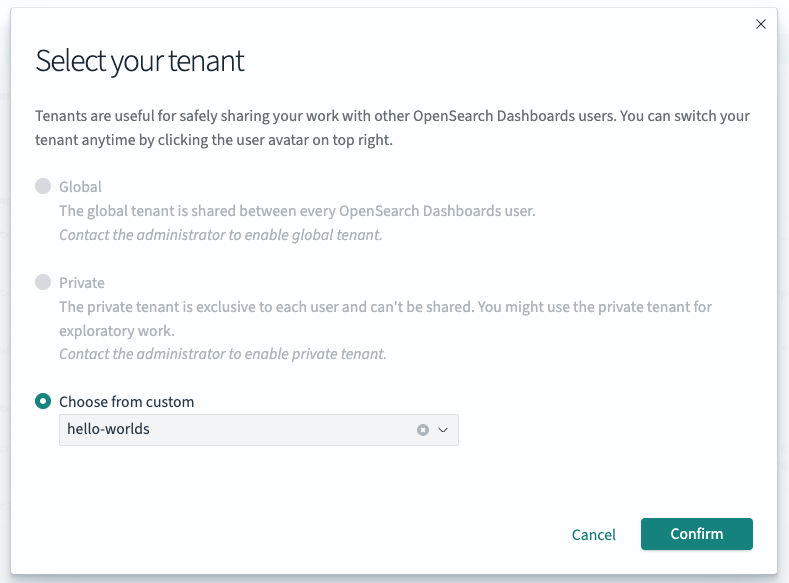Viewing and switching tenants
Viewing your current tenant
-
In the top right corner of the page, click on the circular icon with the first letter of your username on it.
-
In the pop-up that opens, your tenant name will be listed just below your username:
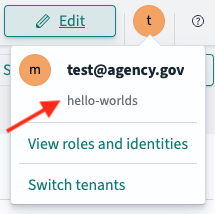
Switching tenants
-
In the top right corner of the page, click on the circular icon with the first letter of your username on it.
-
Click the Switch tenants link in the popup window that appears
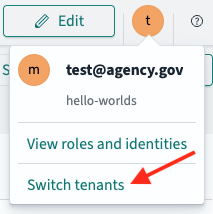
-
In the modal window that appears, choose your tenant from the dropdown under Choose from custom and then click the Confirm button