Dashboards
Cloud.gov Logs includes dashboards which provide interactive, visual summaries of application performance, platform metrics, and audit events.
These dashboards are powered by OpenSearch Dashboards, a FedRAMP-authorized analytics interface within Cloud.gov’s boundary.
Built-in dashboards
Cloud.gov Logs includes the following dashboards by default:
| Dashboard | Description |
|---|---|
| App – Errors | Summarizes application logs containing @level: ERROR. |
| App – Logs | Displays top 10 apps by log volume and log counts by severity. |
| App – Metrics | Visualizes application metrics such as CPU and memory usage. |
| App – Overview | Basic health overview for deployed apps. |
| App – Performance | Shows request metrics from router (RTR) logs. |
| Audit – Overview | Aggregates audit event logs by event type. |
| Services – OpenSearch / Elasticsearch | Shows brokered OpenSearch metrics. |
| Services – RDS | Monitors RDS database metrics. |
| Services – S3 | Tracks S3 bucket metrics. |
How to browse dashboards
-
Log in to Cloud.gov Logs.
-
Click the ☰ (hamburger menu) icon at the top left.
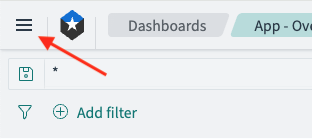
-
Under OpenSearch Dashboards, select Dashboards.
-
Browse available dashboards. The name of the built-in dashboards identifies what types of logs or metrics are included in them (eg.
App,Audit,Services).
Create your own dashboards
Consult the OpenSearch documentation on how to create your own dashboards.